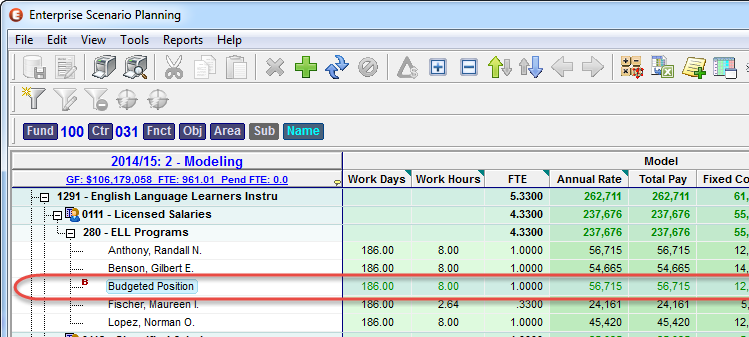Budgeted Positions
Adding a new Employee Funding or Position creates placeholders for new positions within your budget. Budgeted Positions can have both negative and positive position count, they can be used to simulate or model staffing reductions without specifically identifying employees which may be impacted. Budgeted positions are calculated in virtually the same way as actual employee, including calculated costs and benefits.
![]() Adding a Budgeted Position
Adding a Budgeted Position
1.Click the Employees tab to open the Employees grid.
2.Right-click on the Budget Element in the tree column where you wish to add the new funding, and select Add Funding.
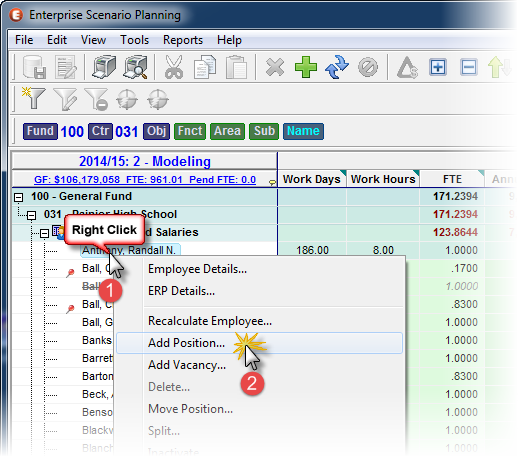
![]() Results:
Results:
1.The Add New Position window opens with data similar to the nearest Employee Funding of the Budget Element selected in the main grid.
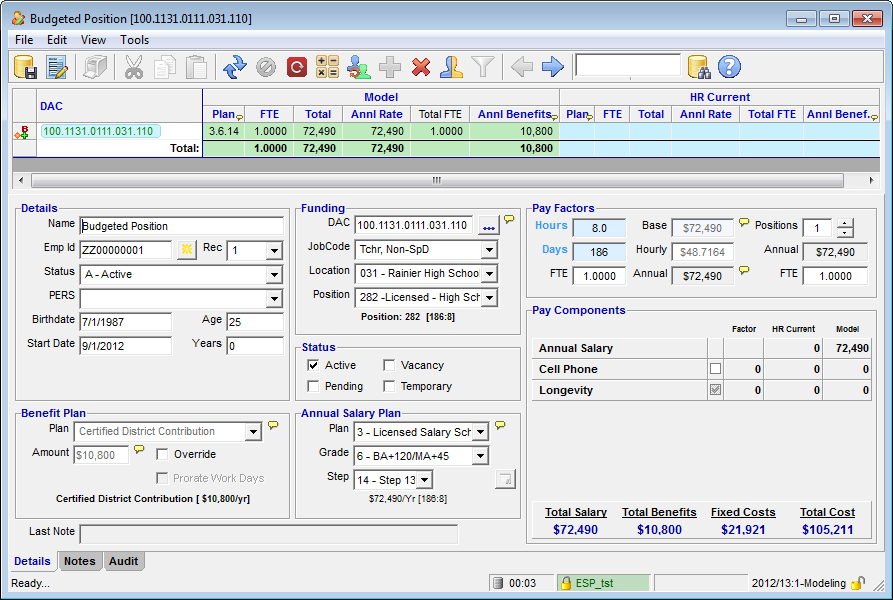
|
3.Update the employee details as desired. As you make changes, the details will automatically validate and recalculate.
4.
Save and Apply Changes by clicking on the ![]() button on the main toolbar, or selecting File -> Save Changes from the Main Menu.
button on the main toolbar, or selecting File -> Save Changes from the Main Menu.

5.Enter a comment that is at least 10 characters in length and click Apply.
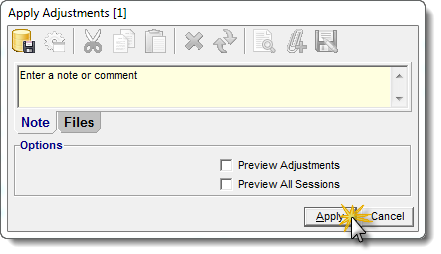
6.Close the Budgeted Position window to return to the Employees grid.
![]() Results:
Results:
The new Budgeted Position is added to the Employee Grid.
The new funding record appears in the Employees grid with a red "B" indicating it was added as a "Budgeted Position", and a star-burst indicating the funding was added since the last reload from the HR system.