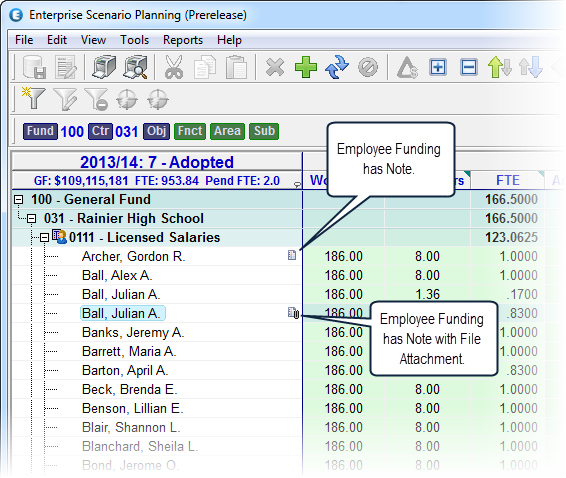Scenario Notes
At any point you can create a Scenario note to document events or capture additional details relating to the specific Scenario. The notes are visible in the Scenario Audit Form.

![]() Adding Scenario Notes
Adding Scenario Notes
1.Click on the item in the current grid to select an item you would like create a note for. From the main toolbar, click the Add Note button ![]() , or select Tools->Add Note from the main menu or context menu.
, or select Tools->Add Note from the main menu or context menu.
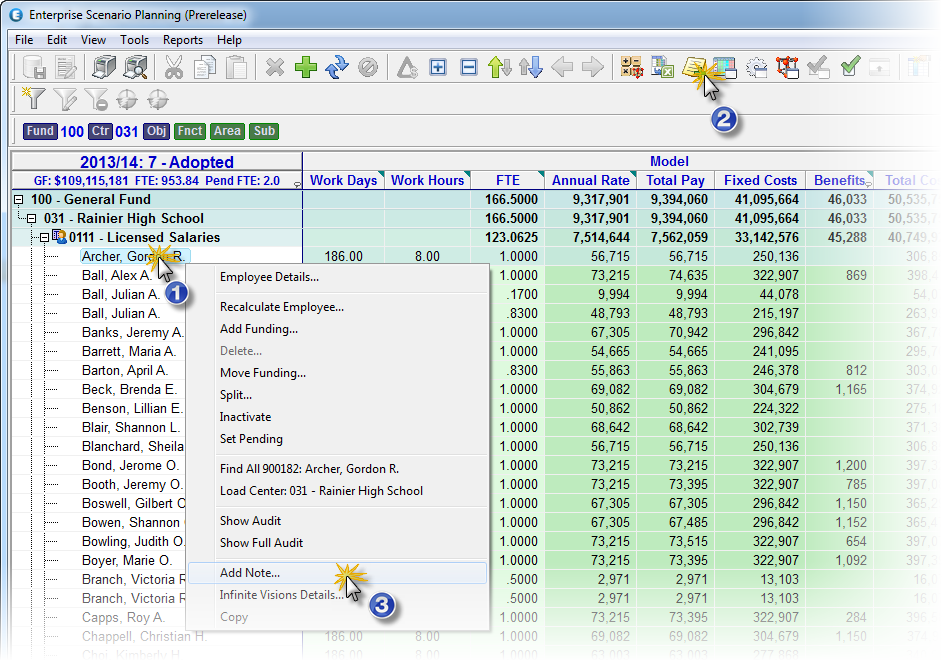
2. Enter a note in the form and click Add.
|
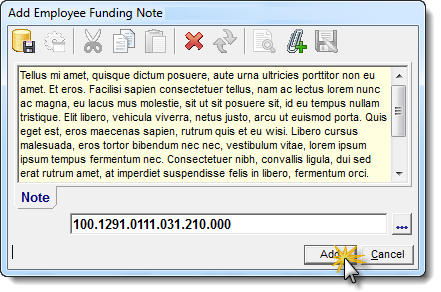
Scenario Note
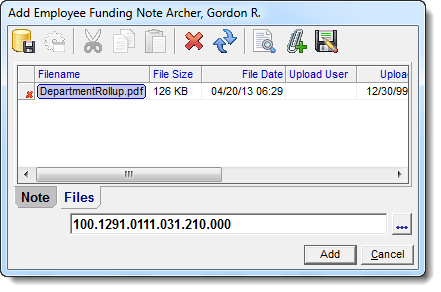
Scenario Note with File
![]() Results:
Results:
1.Note glyph appears on the left edge of the grid tree column.