Column Views
![]() Showing and Hiding Grid Columns
Showing and Hiding Grid Columns
You can customize your column and screen views to display different columns to your preferences. ESP™ remembers your settings and saves your preferred views until you change them. You can easily reset to the system default view at any time by clicking on the View menu and selecting Columns > Reset Layout.
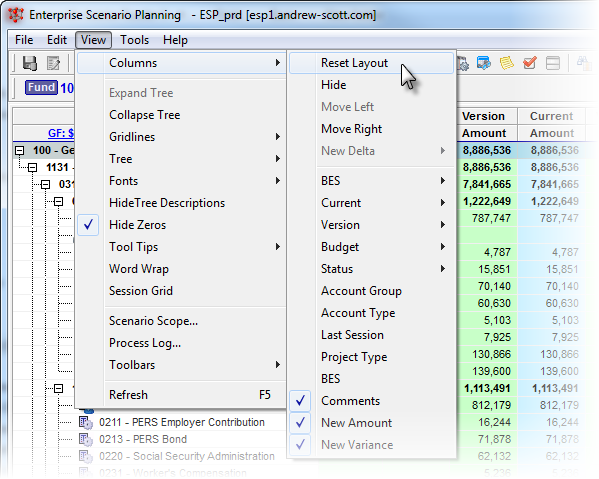
There are additional columns to display using the options in the same Columns menu. Columns can also be hidden. Individual column options are launched by right-clicking on the column header and selecting the desired option.
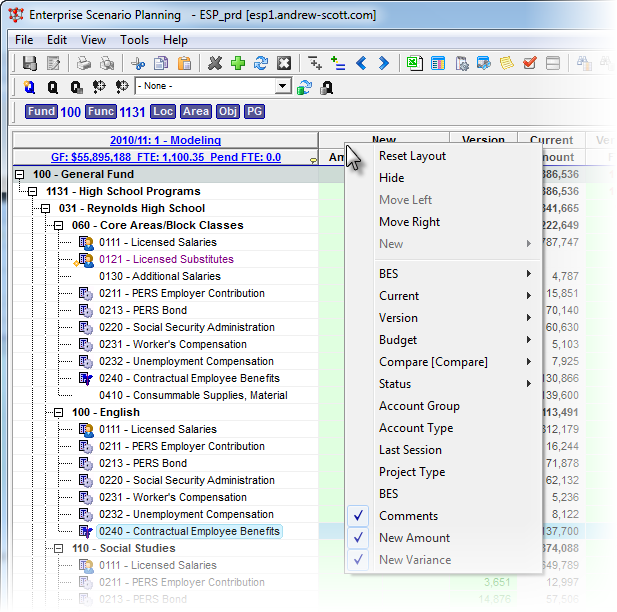
![]() Moving Grid Columns
Moving Grid Columns
1.Move columns to customize your view: Click and drag the column header to the desired position on the grid, or right-click on the column header and select move right or left as desired. ESP™ will remember the selected view each time you open the program.
![]() Results:
Results:
1.Columns moved as desired.
![]() Sorting Columns
Sorting Columns
1.Sort the grid data in ascending or descending order: Click on a column header to select the column. Click the ![]() button to sort Ascending, click the
button to sort Ascending, click the ![]() to sort the grid Descending. You can also soirt from the View->Columns menu.
to sort the grid Descending. You can also soirt from the View->Columns menu.
![]() Results:
Results:
1.Columns sorted as expected.
