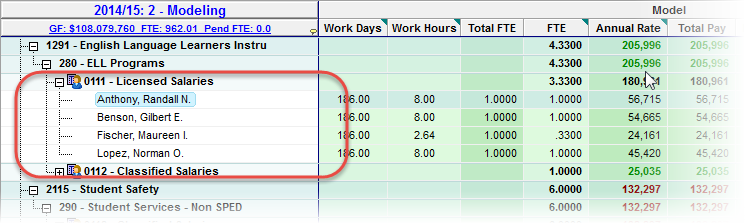Delete Employee Funding
Deleting an employee funding removes it from the Scenario. A Employee Funding can only be deleted if it is a Budgeted Position, or if it is Empty. Multiple employees can be deleted from in the employee tree if all its child employees are also Empty.
|
![]() Delete an Employee Funding
Delete an Employee Funding
1.Click the Employees tab to open the Employees grid.
2.Right-click on the Employee Funding you want to delete, and select Delete.
|
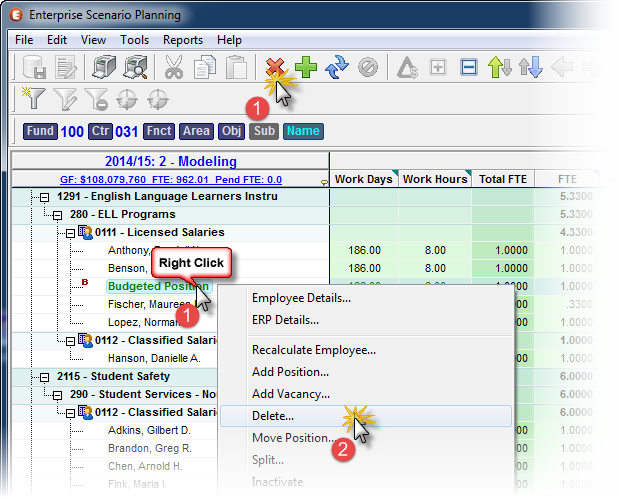
![]() Results:
Results:
1.A small red X symbol appears next to the employee's name, which indicates that you need to click the Save Changes button to apply the deletion.
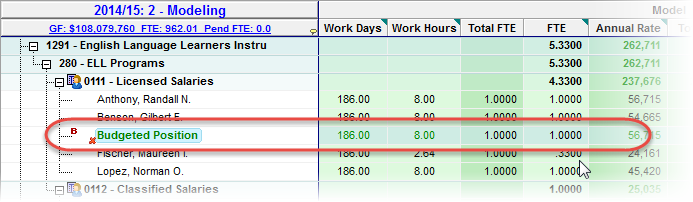
3.Save and Apply Changes by clicking on the ![]() button on the main toolbar, or selecting File -> Save Changes from the Main Menu.
button on the main toolbar, or selecting File -> Save Changes from the Main Menu.

4.Enter a note in the Apply Adjustments text box (at least 10 characters), and then click Apply to finish saving the record.
|
![]() Results:
Results:
The deleted employee funding is removed from the grid.