Delta Columns
ESP™ can calculate the variance of every item between two adjacent columns of the same type. For example, you can find the Delta value of the Current Amount and Model Amount columns within the Scenario.
Delta Value Type |
Description |
Delta % |
Shows the differences in the adjacent columns as a percent change. |
Delta Value |
Shows the amount of the change in the adjacent columns. |
Delta Value with % |
Shows both the amount and percent of change. |
Product |
Calculates the Product by multiplying the two adjacent columns together. |
Quotient |
Calculates the Quotient of the two adjacent columns by dividing the left column by the right column. |
![]() Adding a Delta Column
Adding a Delta Column
1.Within a main grid, make sure that the two columns you would like to compare are of the same type and next to each other. If they are not, the Delta feature will not be available.
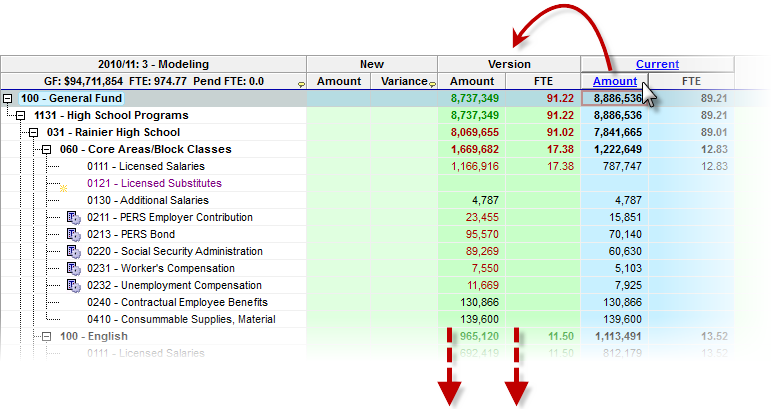
2.To view the Delta value between two columns, right-click on the column that is furthest to the right of the two you are comparing and select New Delta > [Delta Value Type]. You will not get correct Delta values if you select this item from the column to the left.
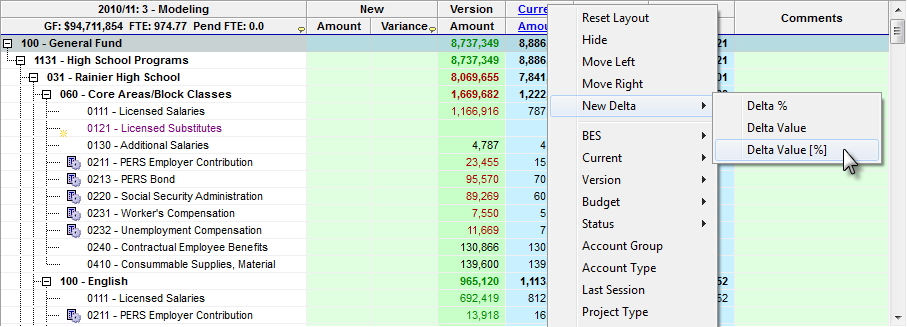
3.When prompted, enter a label for the Delta column you are inserting. You may choose to use the default entry, Change. Click OK.
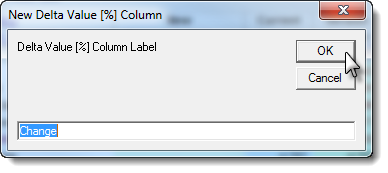
![]() Results:
Results:
1.The Delta column appears displaying the variance of each Current and Model Amount item.
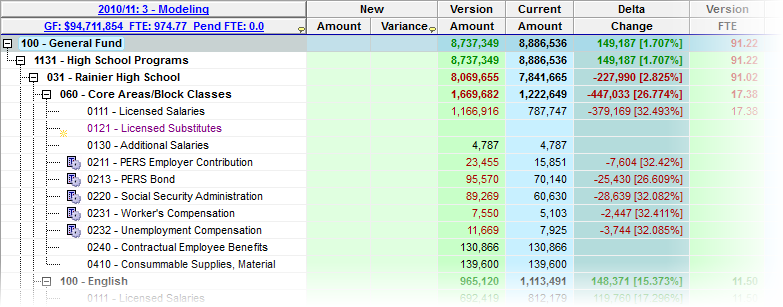
![]() Removing Delta Columns
Removing Delta Columns
