Persistent Adjustments
When changes are made to Budget Items which have their value set as a result of the Employee Salary Roll-Up, a Pay Component or an Assumption Calculation, the changes must be remembered because the initial phase of a Scenario Recalculation sets all the Budget Items in the Scope of the recalculation to zero. These are called Persistent Adjustments. At the appropriate time during the Scenario Recalculation, the Persistent Adjustments are reapplied as either fixed or variance adjustments just as they were originally made.
•Roll-up Budget Items have their Model Value set as a result of the Employee Salary Roll-up. Roll-up Persistent Adjustments are reapplied between the Roll-up phase and the Assumption Calculation phase of the Scenario Recalculation.
•Calculated or "Derived" Budget Items have there Model Values set as a result of Pay Components or an Assumption Calculations.
Making changes to existing Persistent Adjustments, including changing values or deleting, can be done using the Edit Persistent Adjustment window. For more information on Persistent Adjustments, refer to the Adjustments and Sessions section of this manual.
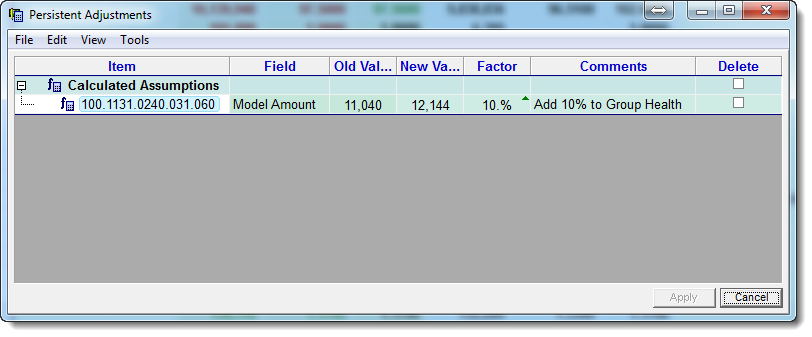
Persistent Adjustments
![]() Editing Persistent Adjustments
Editing Persistent Adjustments
1.Within the Financial grid select Persistent Adjustments from the Tools ð Financial menu.
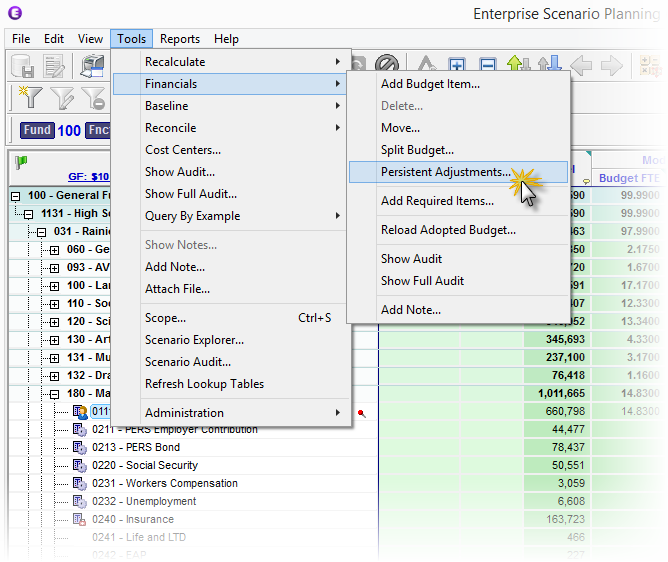
2.When the Persistent Adjustments window appears, you can change the value in the New Value or Factor column. Whatever column you enter the adjustment in, the other will be recalculated. Click the Apply button to save changes. Enter a note in the Apply Persistent Adjustment Changes text box (at least 10 characters) and then click Apply to finish saving the record.
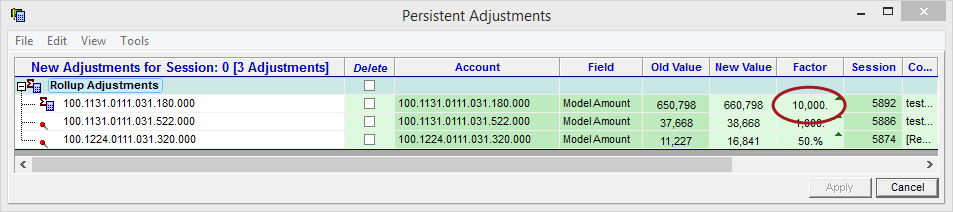
3.After saving changes to the Persistent Adjustment, you are now given the option of Recalculating the Scenario. If you wish to do so, click the Re-Calc button that now appears on the form.
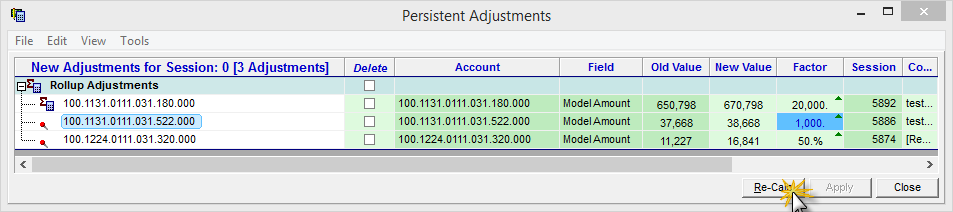
4.To delete a Persistent Adjustment, right-click on the adjustment you want to delete and select Delete Adjustment from the menu. Alternatively, select the Delete check box for the Persistent Adjustment you wish to delete. Click the Apply button to save changes. Enter a note in the Apply Persistent Adjustment Changes text box (at least 10 characters) and then click Apply to finish saving the record.
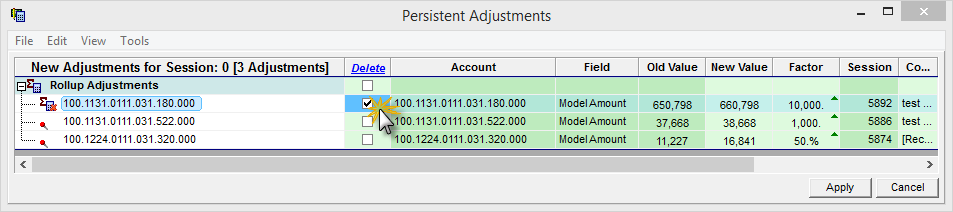
5.Save and Apply Changes by clicking on the Apply button on the bottom of the window, or selecting File -> Save Changes from the Main Menu.
6.Enter a note in the Apply Adjustments text box (at least 10 characters), and then click Apply to finish saving the record.
![]() Results:
Results:
1.Check Your Results.
