Employee Details
Double click on an employee's name to open the Employee Details form.
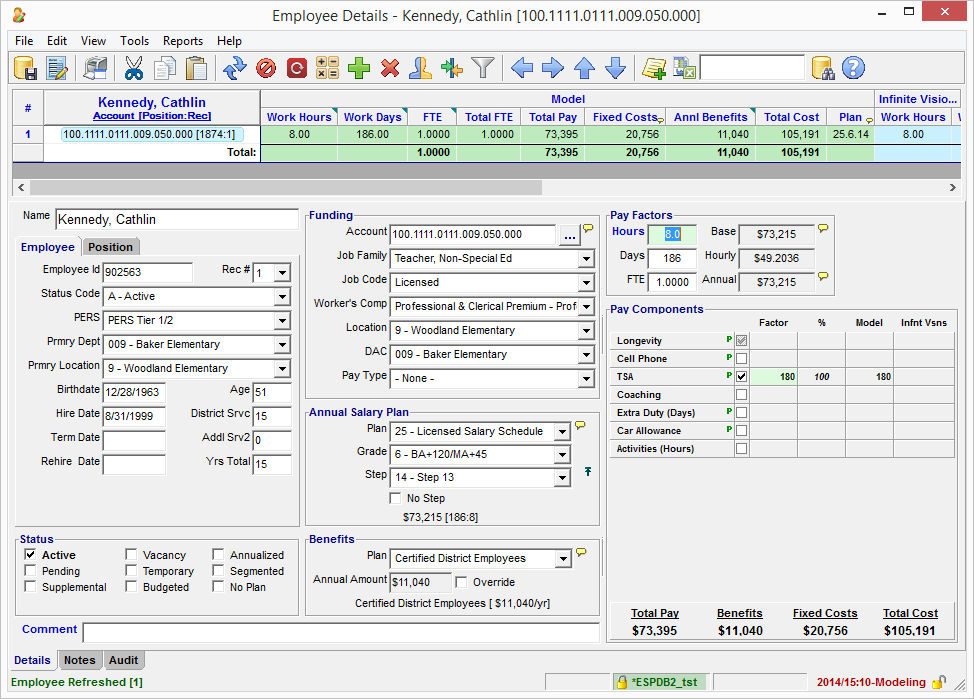
Toolbar
The Employee Details Toolbar contains a set of buttons that enable you to complete common tasks in ESP™.

Employee Details Toolbar
Item |
Icon |
Shortcut |
Description |
|---|---|---|---|
Save Changes |
|
Ctl+S |
Saves pending changes. |
Show Changes |
|
Opens a window that displays pending changes that have yet to be saved. |
|
|
Ctl+P |
Prints the current grid. |
|
Clipboard Cut |
|
Ctl+X |
Removes selected content and places it on the Windows® Clipboard. |
Clipboard Copy |
|
Ctl+C |
Copies selected content to the Windows® Clipboard. |
Clipboard Paste |
|
Ctl+V |
Pastes content from the Windows® Clipboard. |
Refresh Employee |
|
F5 |
If you've made changes (pending changes) and want to discard them, you can click the refresh button and it will re-set the grid back to the last saved state. |
Cancel Current Operation |
|
Aborts the current operation. |
|
Clear & Reset Form |
|
Need snippet |
|
Recalculate Employee |
|
|
Need snippet |
Add Funding |
|
|
Adds a new funding the current employee. |
Delete Funding |
|
|
Need snippet |
Split Funding |
|
|
Need snippet |
Copy Current Values to Model |
|
|
Need snippet |
Filter Empty Model Fundings |
|
|
Need snippet |
Move Funding Out |
|
|
Need snippet |
Move Funding In |
|
|
Need snippet |
Move Funding Up |
|
|
Need snippet |
Move Funding Down |
|
|
Need snippet |
Add Employee Note |
|
|
Adds a note to the selected Budget Element String. |
Save Funding Grid to Spreadsheet |
|
|
|
Look Up Employee by ID |
|
|
Need snippet |
Help |
|
|
Need snippet |
