ESP Windows Client Application
Using some familiar tools and keystrokes, installation of Enterprise Scenario Planning™ can be accomplished easily and quickly. In just a few minutes you can be running ESP™ and begin the process of budget exploration and planning for your organization.
![]() Installation of ESP™
Installation of ESP™
|
1.Download the installation file using the URL link provided by your support team. Using your web browser you can enter or paste the link into the address line:
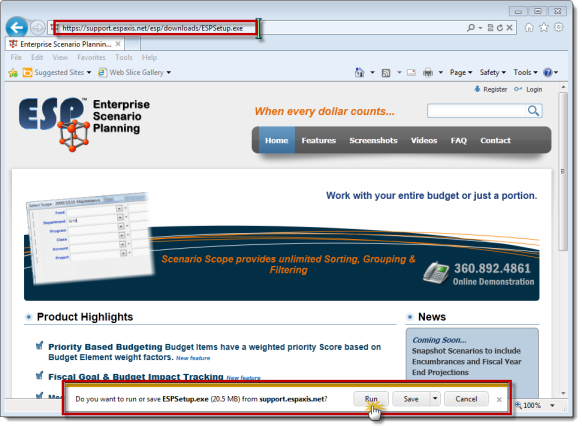
2.Click Run to download and start the ESPSetup.exe program. As the download continues your web browser will show you its progress.
![]()
|
3.After the download completes, your web browser may warn you that ESPSetup.exe is not a commonly downloaded file; click Actions and then Run Anyway.

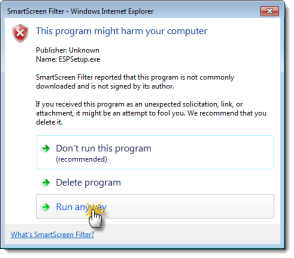
4.If you downloaded the ESPSetup.exe to your desktop or local folder, double-click that file to begin the installation. If a security warning appears, click Run.
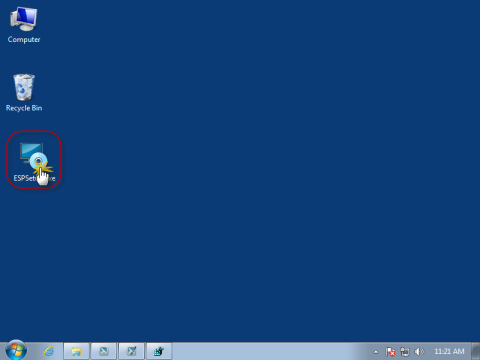
5.Some systems may present a User Account Control prompt; click Yes to continue.
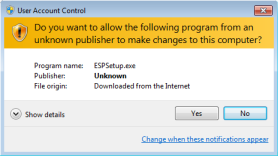
6.When the Installation Wizard appears, click Next and follow the onscreen instructions accepting the default values.
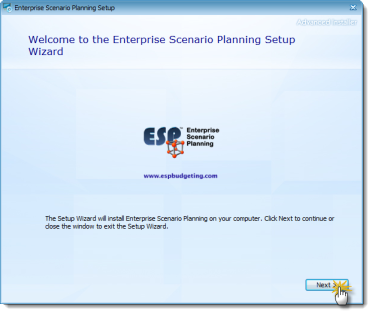
7.After the installation completes, click Run Enterprise Scenario Planning™.
![]() Results:
Results:
1.ESP™ Is Installed.
