Moving Budget Items
ESP™ allows you to move a Budget Item from one area or cost center to another.
|
![]() Moving a Budget Item
Moving a Budget Item
1.Click the Financials tab to open the Financial grid.
2.Within the main grid, right-click on the Budget Item you wish to move and select Move....
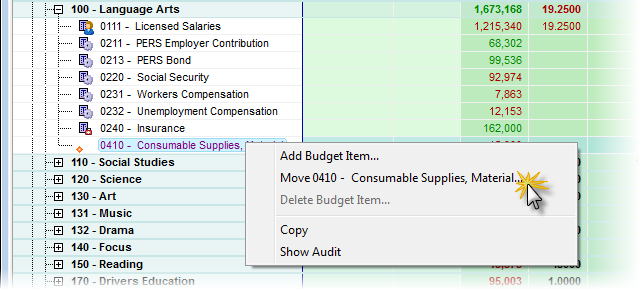
3.In the Move Budget Items window, use the Budget Element lists to change the Budget Element String to where you would like to move the budget item.
4.Enter a note in the Apply Adjustments text box (at least 10 characters), and then click OK to finish saving the record.
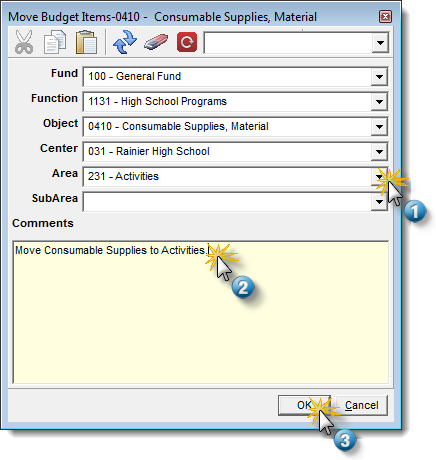
5.Enter a note in the Apply Adjustments text box (at least 10 characters), and then click Apply to finish saving the record. You also have the option of Recalculating the Scenario as well.
![]() Results:
Results:
1.The Budget Item appears in its new location with the original Model Amount, and the existing Current amount remains at the original location.
2.A Comment for the moved budget item appears at its original and new location.
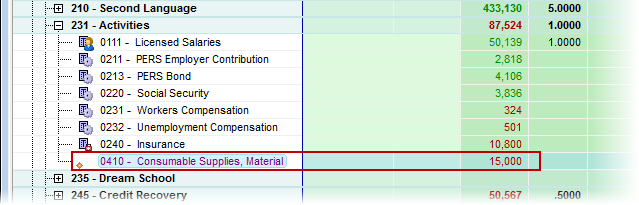
![]()
