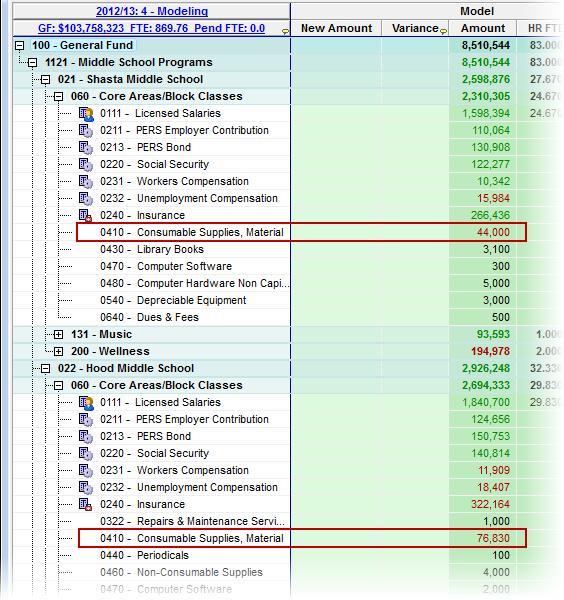Replicate Budget Item Adjustments
There are times when you would like to make the same Adjustment to the same Account in multiple Budget Element Strings. Replicating Element Adjustments allows you to create a single Adjustment and replicate it to every Budget Element String that follows in the current Scope. There are two forms for this activity: one that copies just the Adjustment, and one that copies the Adjustment and the Comments. After the Adjustments are replicated, they can be saved and applied normally.
![]() Replicate Budget Item Adjustments
Replicate Budget Item Adjustments
This procedure describes making a Variance adjustment of 10% to all Consumable Supply Budget Items (0410) within the General fund (100).
|
1.Click on the Financials tab to open the Financial grid.
2.In the Financial grid, open the Select Scope window by clicking the Scope button on the toolbar.
![]()
3.Select a Scope to include the Budget Element String where you would like to replicate and apply your adjustment, and then click OK.
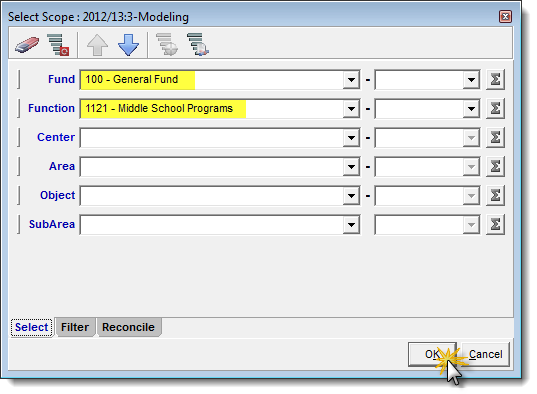
4.After the grid loads, select the Variance cell that corresponds to the budget item you wish to adjust and enter 10%, and press the Enter or Tab key.
![]() Results:
Results:
1.Variance dollars are calculated and appear in the Variance column for the budget item.
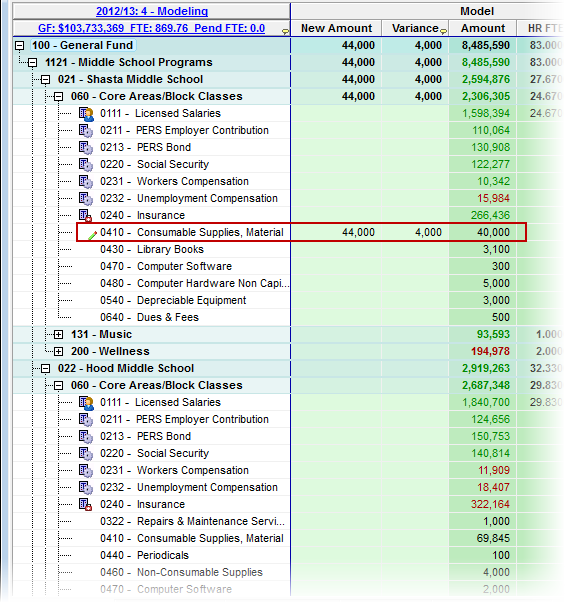
5.Right-click on the same cell and select Replicate to repeat the 10% adjustment to all the budget items in the grid which have the same element in its Budget Element String. In our example we used 0410 - Consumable Supplies, Materials.
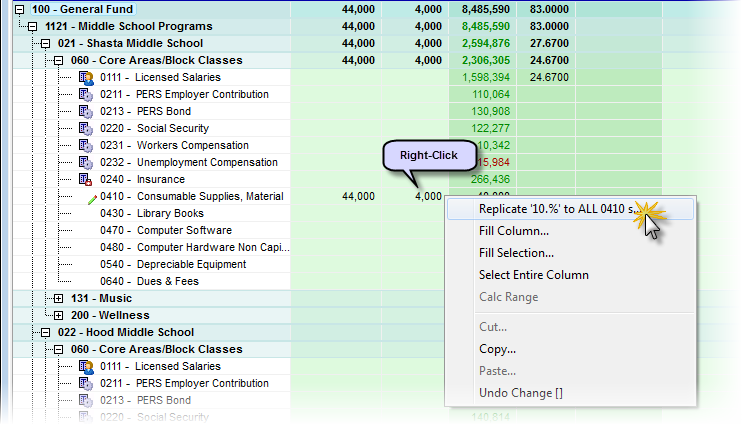
![]() Results:
Results:
1.Adjustments are automatically entered for the corresponding Budget Items.
2.All of the Budget Items adjusted are marked with a green pencil.
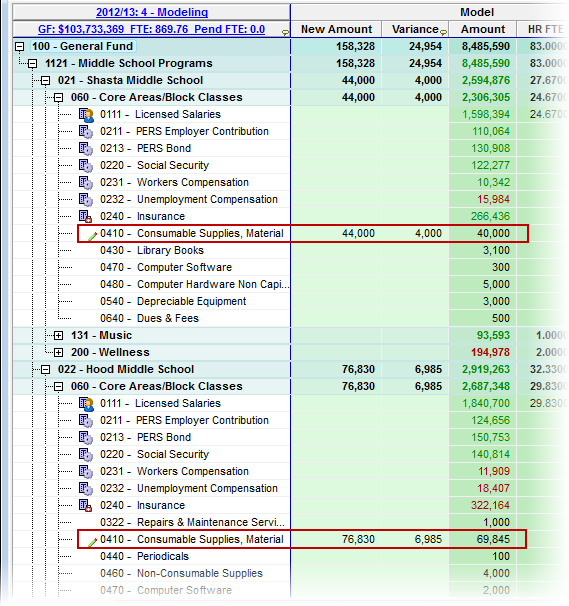
6.Save and Apply Changes by clicking on the ![]() button on the main toolbar, or selecting File -> Save Changes from the Main Menu.
button on the main toolbar, or selecting File -> Save Changes from the Main Menu.
7.Enter a note in the Apply Adjustments text box (at least 10 characters), and then click Apply to finish saving the record. You also have the option of Recalculating the current Scope as well.
![]() Results:
Results:
1.Model Amounts for each budget item are updated.