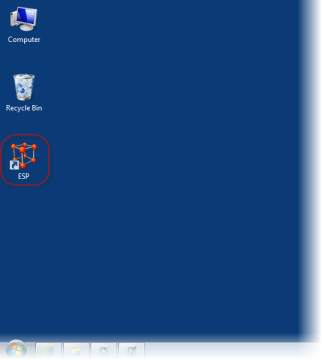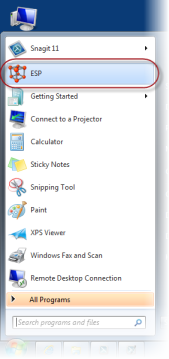Running ESP™ for the First Time
With the entry of just a few key pieces of information, you will quickly be on your way to using the many features and capabilities of ESP™ as they apply to your budget process.
|
![]() Running ESP™ for the first time
Running ESP™ for the first time
1.To start ESP™, double-click on the desktop icon or launch it from your Windows Start menu.
|
|
2.When ESP™ first starts, it may need to download some configuration details telling it where and how to connect to the your database. These details are stored in a private configuration file based on your organization's name. If you see this form, enter your organization's name as provided. Generally acronyms and abbreviations are not used, but check with your support staff.
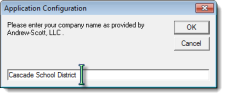
Organization Name
3.If prompted, select the desired Database from the corresponding drop-down list.
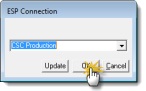
Database Selection
4.Enter your User Name and Password, and then click Test. If the test is successful, click OK.
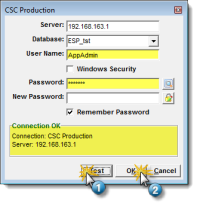 Login Credentials - Local Login |
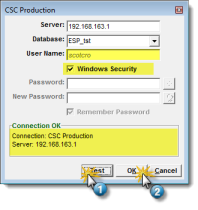 Login Credentials - Windows Security |