Connecting to a Database
ESP™ automatically supports connecting to multiple databases based on standards defined within your organization. It is common that you would have access to at least two:
1.Production: Current live data used to model and build budgets. Care must be taken whenever using the Production database as changes made will impact the current budget Scenario.
2.Testing: Used for testing new software releases or for proving new processes or practices. The test database is frequently refreshed from the Production database and should generally reflect what is in production.
|
![]() Connecting to a Database
Connecting to a Database
There are two methods for selecting which database to use:
Method 1:
1.From the File menu, select Database.
2.Select the appropriate database from the list (Selections are permission-based).
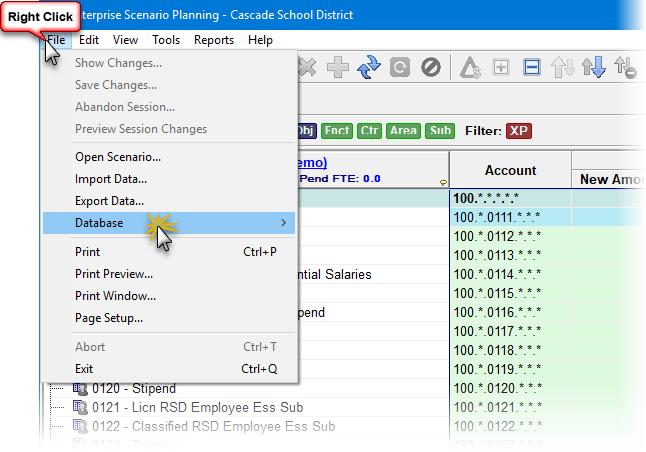
Method 2:
1.Press and hold the Shift key while starting ESP™.
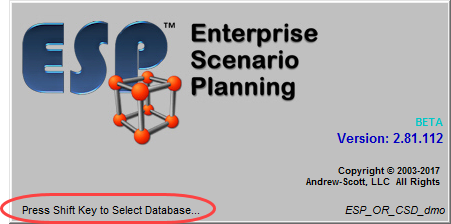
2.Select the appropriate database from the drop-down list within the Database Mode window.
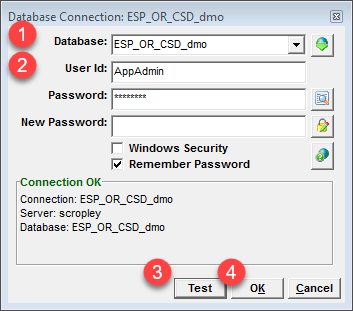
3.Enter the User Name and Password, and then click Test.
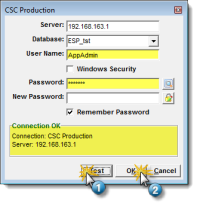 Login Credentials - Local Login |
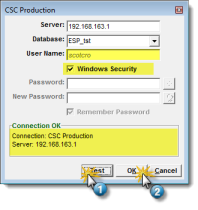 Login Credentials - Windows Security |
4.If successful, click OK.
![]() Results:
Results:
1.ESP™ opens and connects to the selected database.
Connection Log
A connection log option is available to aid users and ESP Technical Support diagnose connection to database issues.
1.From the Tools menu, select Administration -> Connection Log.
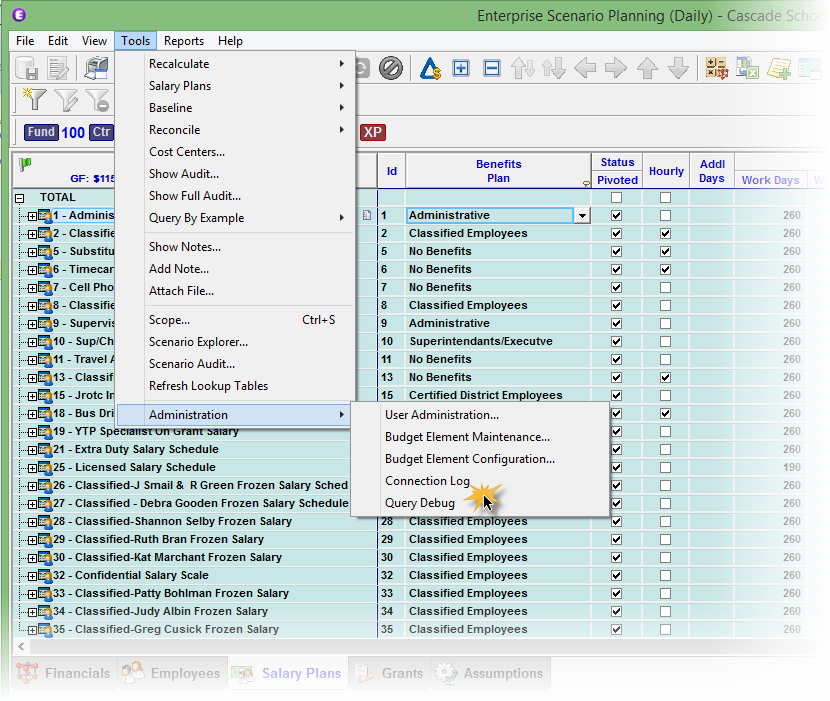
2.A Connection Log window will appear detailing ESP's connection with the currently selected database along with other diagnostic information.
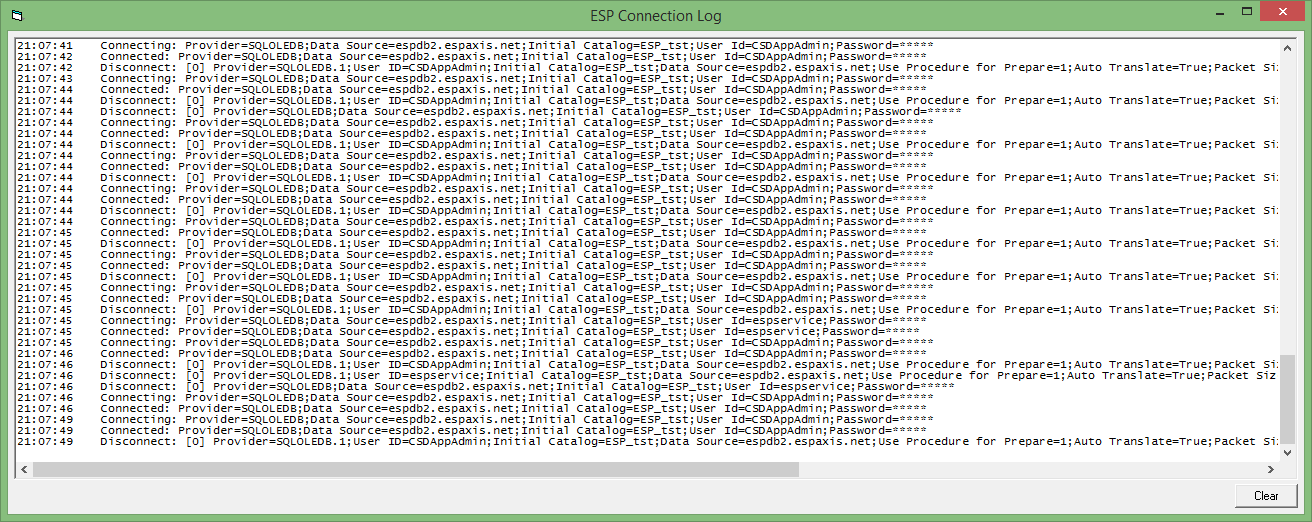
3.Connection logging can be started when ESP is started by adding the start-up parameter "cnlogging" to ESP's desktop shortcut.
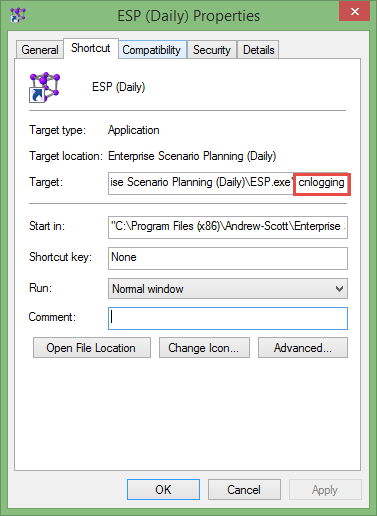
4.You may be requested to open the connection log when communicating with an ESP Product Support Specialist.
