Create a SnapShot Scenario
The SnapShot Scenario provides an immediate, up-to-date view of both Financial Accounting and Human Resource Payroll data from their respective systems. A SnapShot Scenario contains the following information:
•Current Budget Amounts, typically the Adopted or Revised Budget.
•Year To Date (YTD) Actual Expenses.
•Period To Date (PTD) Actual Expenses.
•Current Encumbrances.
•Current HR Salary Plan, Grades and Steps loaded from the Payroll System.
•Current HR Employee Information loaded from the Payroll System.
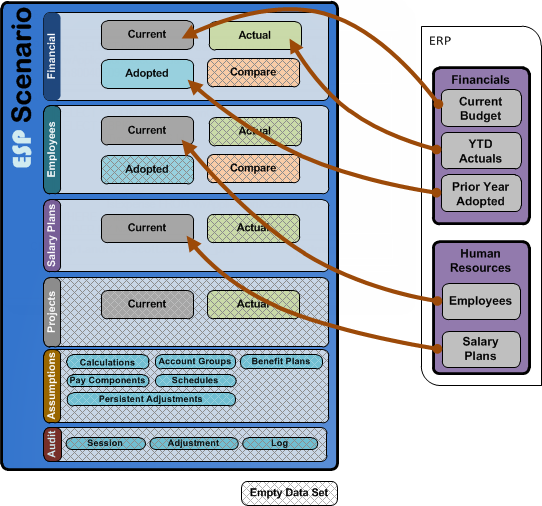
Create SnapShot Scenario Data Movements
1.If the Scenario Explorer is not currently open, click the Scenario Explorer ![]() button from the main toolbar.
button from the main toolbar.
2.From the Scenario Tree, right-click on any Scenario and select Create Scenario > SnapShot Scenario.
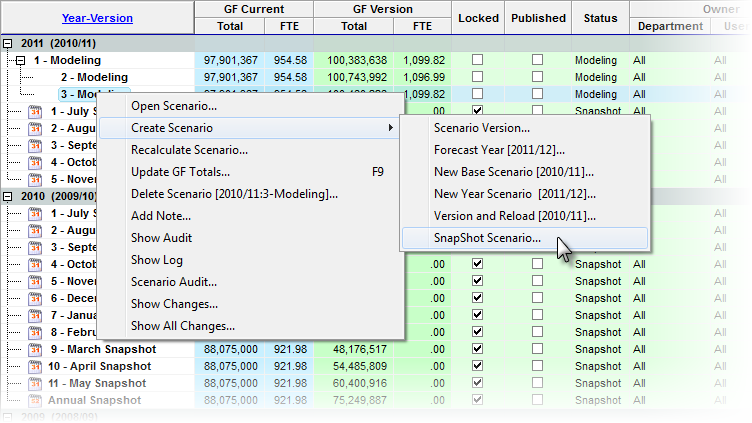
3.Enter the Fiscal Year you want to create the Accounting SnapShot for and click OK.
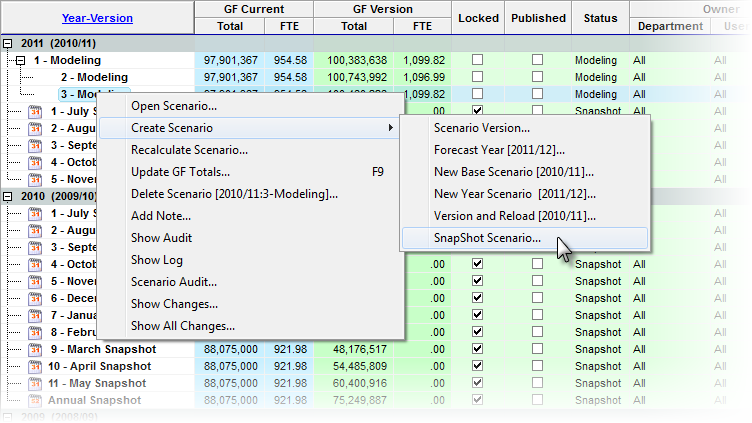
|
The year is the Fiscal or Accounting Year as defined in the Accounting System. For the 2010/11 School Year, the Fiscal Year is 2011. |
|
Creating a SnapShot for a Fiscal Year that does not yet exist in the Financial Accounting System will result in an Incomplete Scenario with an Error status. |
4.As the Create SnapShot Scenario process begins you will see a logging window open that displays status messages about the process. The Procedure Log captures all the status and diagnostic messages created during the process. As each phase of the process completes, if there were any errors the Value column of the log will indicate ERROR, or WARNING. As long as there are no Items with a value of ERROR, the process was completed successfully.
•WARNING A problem with the data has been detected and corrected if possible. this is normally related to data irregularities which originate in you Accounting or Payroll system. •ERROR A problem with the internal processes has occurred and your support staff should be notified. The Process log can be shown by clicking on the |
![]() Results:
Results:
1.Verify there are no ERRORs in the Procedure Log and the last item shows Duration in the Section column.
2.The General Fund Current Total Should match the Adopted Budget Amount for that Fiscal Year.
|
A SnapShot Scenario does not have the same naming as other Scenarios. Because a SnapShot represents the Financial and HR Employee information at that point in time, the SnapShot is named using a time-stamp format of MMDDHHNN Where MM=Month, DD = Day, HH = Hour and NN = Minutes. For example, 12021524 - SnapShot indicates the SnapShot was created on 12/02/2004 @ 3:24 P.M. The Current FTE or Benefit FTE may not match the Adopted Budget and is acceptable. |
5.After the process is complete you can close the Process Log if it was open, and you should see the new Scenario in the Scenario grid. Double-click it or use the context menu to open the new Scenario or Tools>Open Scenario.
![]() Results:
Results:
1.The Scenario SnapShot opens in the mainESP™ form. Your new Scenario name should appear in the right-hand panel of the status bar, as well as the title of the main grid.
