Update General Fund Totals
As you are working with Budget Scenarios, it is frequently necessary to check or compare the total budget amount of the Scenario you are working in. Summing all the Budget Element Strings in the Scenario requires a lot processing so the totals are stored in the Scenario record and updated at the end of each Scenario Recalculation.
Because Element Funds can be used for managing subsets of budget amounts, it is possible for budget amounts to be duplicated in different funds. Because of this, it is not possible to sum all the Element Data across all Funds in the Scenario and get a real budget total. For this reason each Fund ID has a system flag indicating it is part of the General Fund Group and all Budget Element Strings that include a Fund Id with that flag set will be included in the General Fund Total.
Whenever necessary the General Fund Totals are calculated automatically; however, there may be times when performing this manually may be desired.
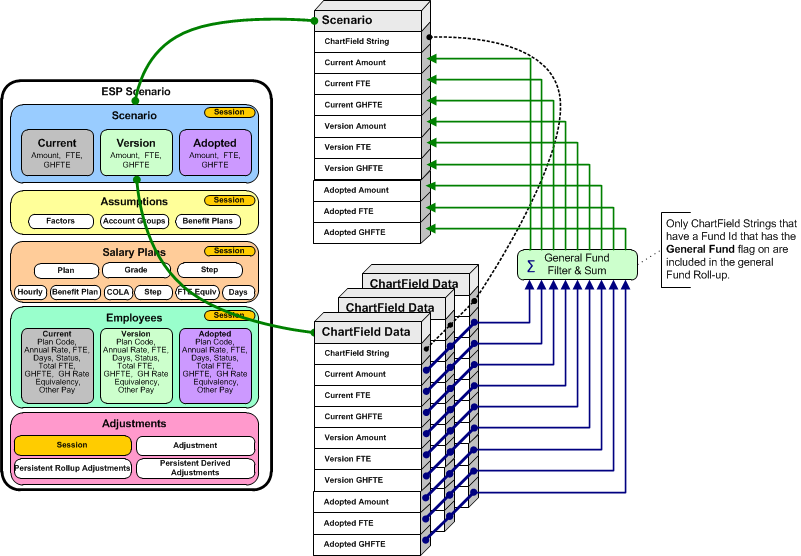
Update General Fund Totals
![]() Update General Fund Totals
Update General Fund Totals
1.the Scenario Explorer is not currently open, click the Scenario Explorer button from the main toolbar.
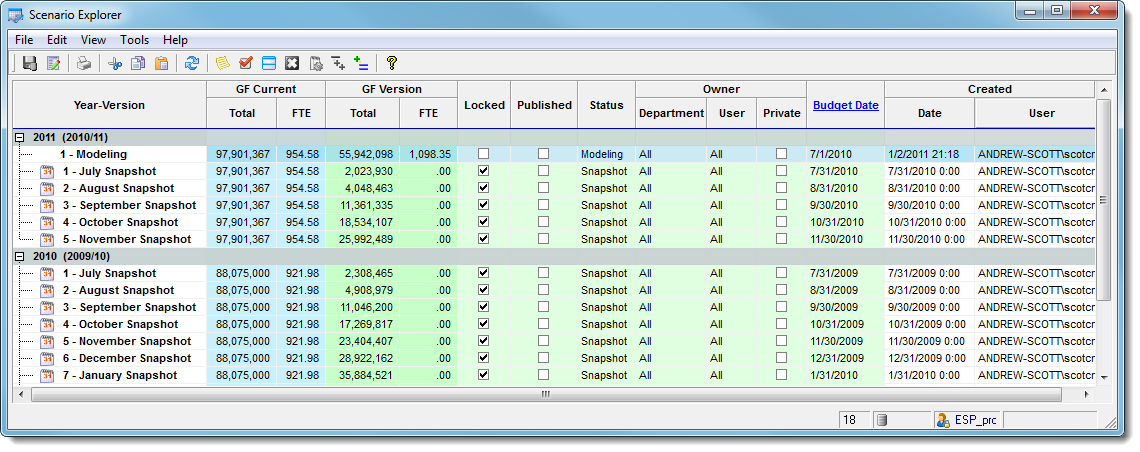
2.Test that Updating is not possible for Scenarios that have been Locked. Right-click on a Scenario with a check in the Locked column to view the context menu.
|
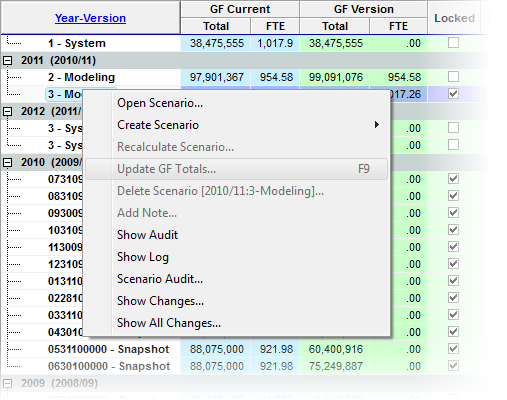
3.Right-click on a Scenario without a check mark in the Locked column. Select the Update General Fund Totals... menu item.
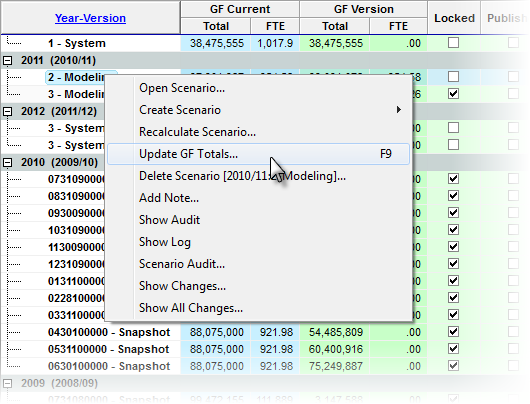
![]() Results:
Results:
1.The Update General Funds Process Starts.
4.As the Update General Fund Totals process runs, the current phase of the process is shown at the bottom of the Scenario Explorer. You can also view the entire Process Log by opening the Procedure Log window. On the Scenario Explorer, click the Procedure Log Button.
5.The Procedure Log captures all the status and diagnostic messages created during the process. As each phase of the process completes, if there were any errors the Value column of the log will indicate ERROR, or WARNING. As long as there are no Items with a value of ERROR, the process was completed successfully.
•WARNING A problem with the data has been detected and corrected if possible. this is normally related to data irregularities which originate in you Accounting or Payroll system. •ERROR A problem with the internal processes has occurred and your support staff should be notified. The Process log can be shown by clicking on the |
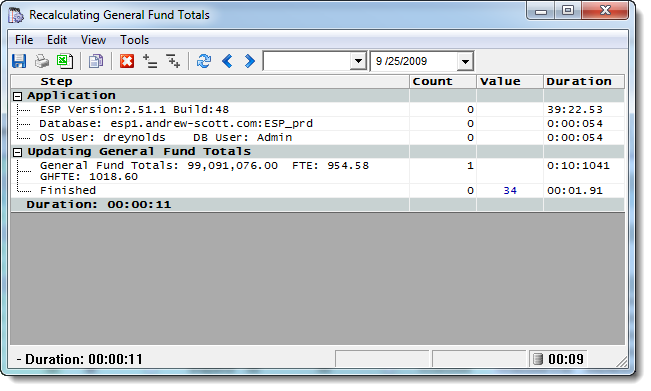
6.Verify Totals Updated.
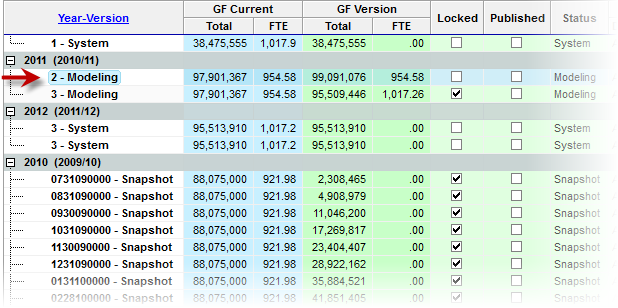
![]() Results:
Results:
1.Verify there are no ERRORs in the Procedure Log and the last item shows Finished with a value >= 0.
|
