Create a New Base Scenario
The process for creating a New Base year starts by creating a SnapShot Scenario from the existing Budget for the current year. After the New Base Scenario is created, you can adjust the Assumptions and other factors as needed for the next school year.
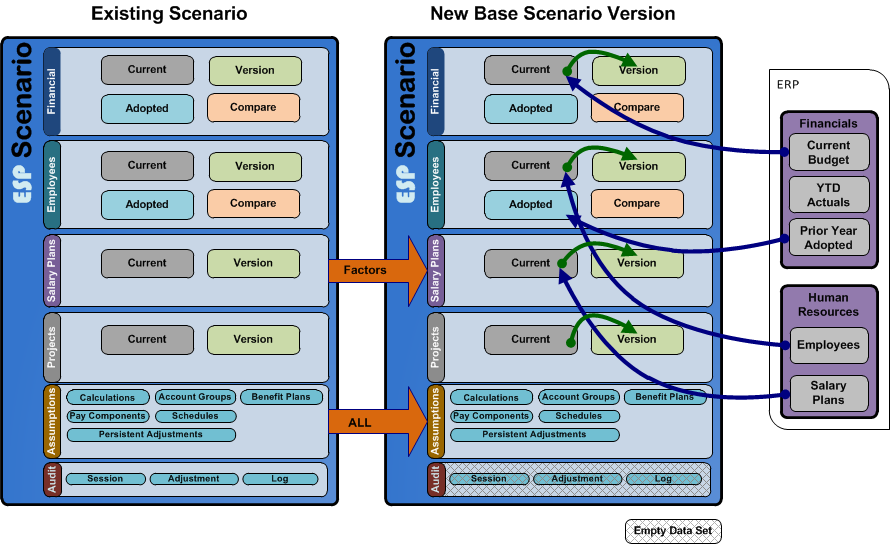
Create Base Scenario Data Movements
|
1.If the Scenario Explorer is not currently open, click the Scenario Explorer ![]() button from the main toolbar.
button from the main toolbar.
2.From the hierarchical list or "tree" of Budget Scenarios, right-click on the Scenario you want to base your New Base on, and then select Create Scenario > New Base Scenario.
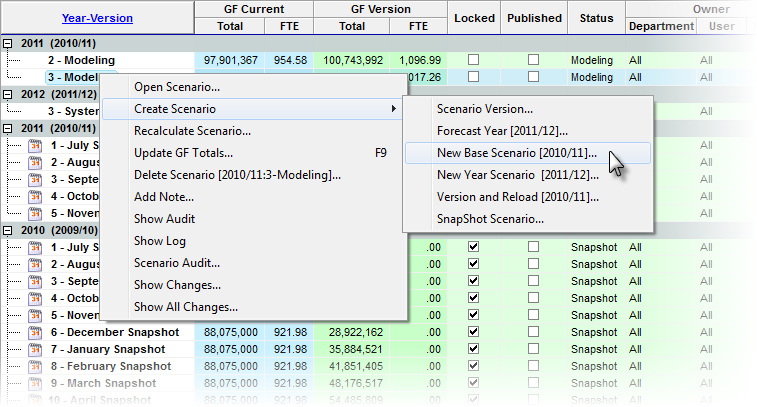
3.Enter a note in the Apply Adjustments text box (at least 10 characters), and then click Apply to finish saving the record.
4.As the process begins you can see its progress at the bottom the Scenario Explorer on the Status line. You can also view the entire Process Log by clicking the View Process Log button on the main toolbar or View>Process Log ![]() .
.
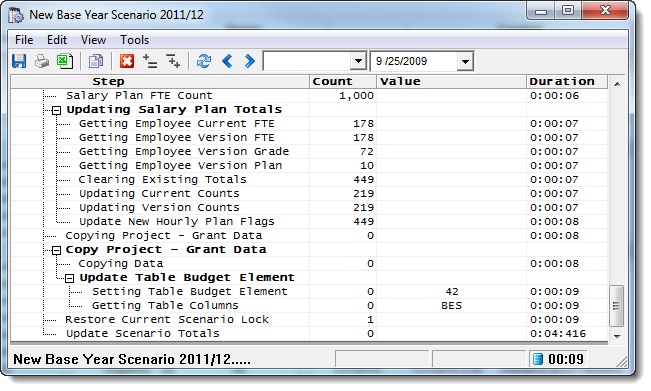
|
5.The Procedure Log captures all the status and diagnostic messages created during the process. Once the New Scenario is created, a series of audits are performed to validate the new Model matches the Scenario it was created from. As each Audit Item is checked, the Value column of the log will indicate Balanced, ERROR, or WARNING. As long as there are no Items with a value of ERROR, the Scenario was created successfully.
•WARNING A problem with the data has been detected and corrected if possible. this is normally related to data irregularities which originate in you Accounting or Payroll system. •ERROR A problem with the internal processes has occurred and your support staff should be notified. The Process log can be shown by clicking on the |
![]() Results:
Results:
1.In the Scenario Explorer you will see a new Modeling scenario appear in the next Model sequence. The New Scenario should appear against the left margin.
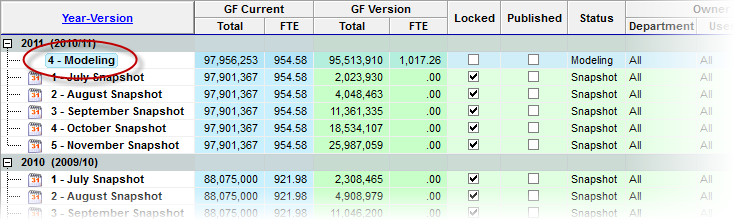
2.The values in the General Fund Current and General Fund Model columns represent the current budget values from the Accounting System for the General Fund.
6.Open the New Scenario by right-clicking the Scenario, and selecting Open Scenario. You can also double click the New Base Year Scenario.
![]() Results:
Results:
1.The New Scenario should open and the Scenario Explorer should close.
