Deleting a Scenario
Managing the number of Scenarios maintained by the system is important not only for system performance, but sometimes keeping a Scenario around that has no useful or possibly erroneous information can add confusion to the budgeting process. Generally, if a Scenario is no longer needed it should be deleted.
![]() Deleting a Scenario
Deleting a Scenario
1.If Scenario Explorer is not currently open, click the Scenario Explorer ![]() button from the main toolbar or select File -> Open Scenario from the Main Menu.
button from the main toolbar or select File -> Open Scenario from the Main Menu.
2.Expand the Scenario tree and locate the Scenario you want to delete, right-click on it, and from the context menu select Delete Scenario.
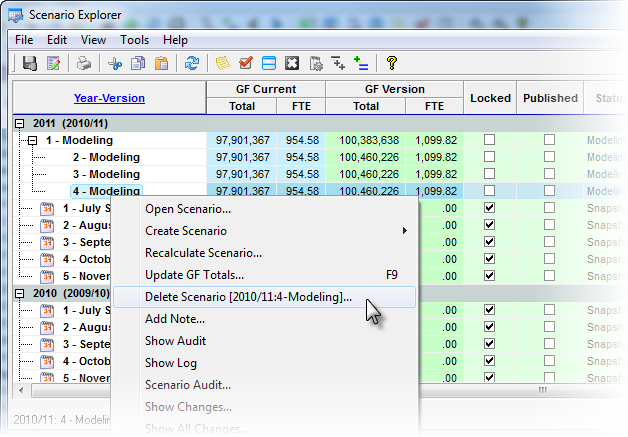
3.To confirm your desire to delete the Scenario, enter its full name, e.g. 2010/11:4-Modeling as shown below. When you have correctly entered the Scenario name, the OK button will enable. Click OK to continue.
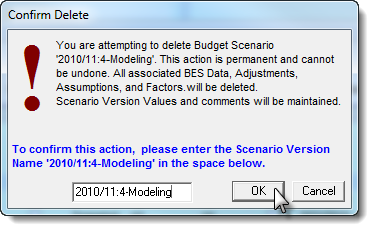
4.Enter a note in the Apply Adjustments text box (at least 10 characters), and then click Apply to finish saving the record.
5.As the process runs, progress messages will be displayed at the bottom of the Scenario Explorer. You may also see the details the process by clicking on the the View Process Log ![]() Button on the main toolbar.
Button on the main toolbar.
6.The Process Log captures the status and diagnostic messages created while the Scenario is being deleted. If any abnormal conditions or errors are detected during the process, they will be identified in the Value column column with the label ERROR or WARNING. As long as there are no items with a value of ERROR, the process completed successfully. You can verify there were no ERROR's in the process by looking at the process summary at the end of the log.
•WARNING A problem with the data has been detected and corrected if possible. this is normally related to data irregularities which originate in you Accounting or Payroll system. •ERROR A problem with the internal processes has occurred and your support staff should be notified. The Process log can be shown by clicking on the |
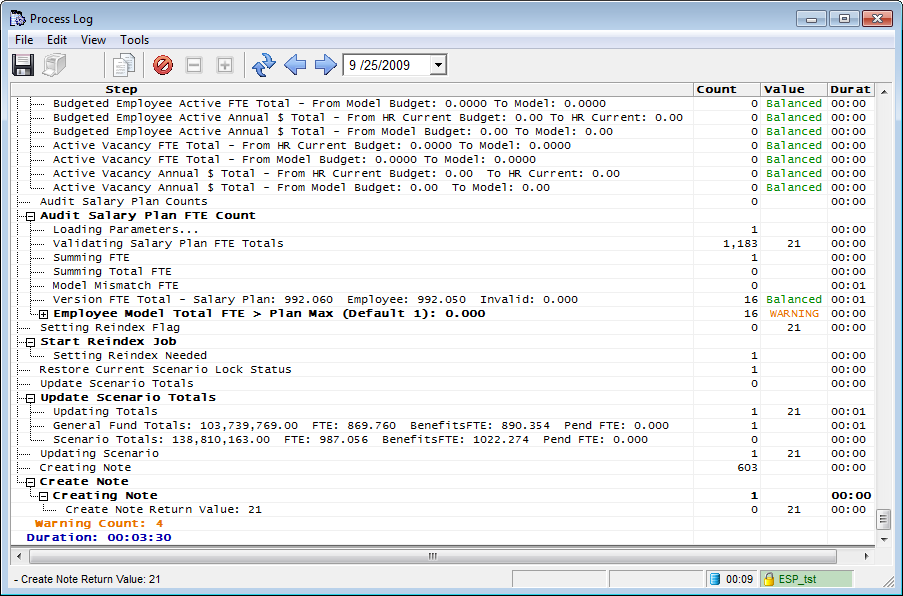
7.After the process is complete you can close the Process Log and the deleted Scenario should no longer be visible in the Scenario Explorer tree.
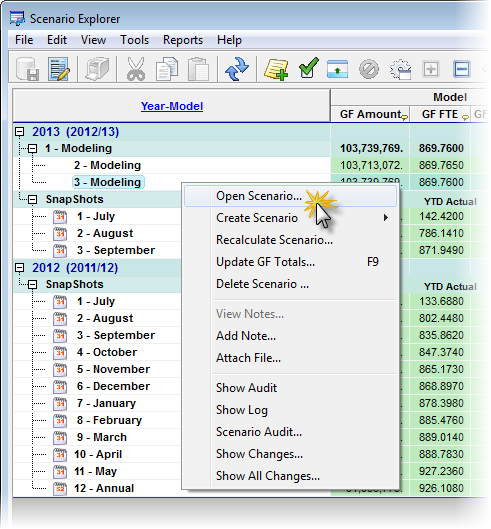
![]() Results:
Results:
1.The deleted Scenario is no longer visible in the Scenario Explorer Tree.
