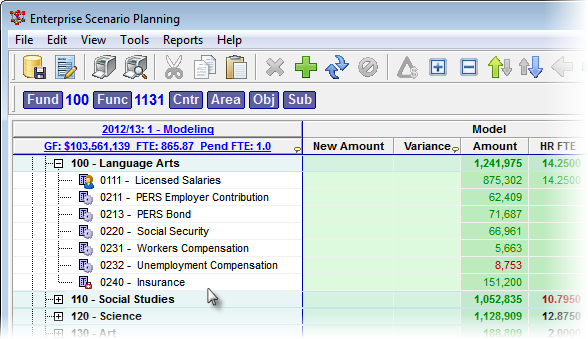Deleting Budget Items
Deleting a budget item removes it from the Scenario, however before a Budget Item can be deleted, it must be "empty" or have no values in any of the budget data sets. If there is a Current Amount or Budget Amount for the item, then it is not empty, and cannot be deleted.
|
![]() Deleting a Budget Item
Deleting a Budget Item
1.Click on the Financial tab to open the Financial grid.
2.Verify the budget item that you want to delete has been adjusted to 0 and contains no other values.
|
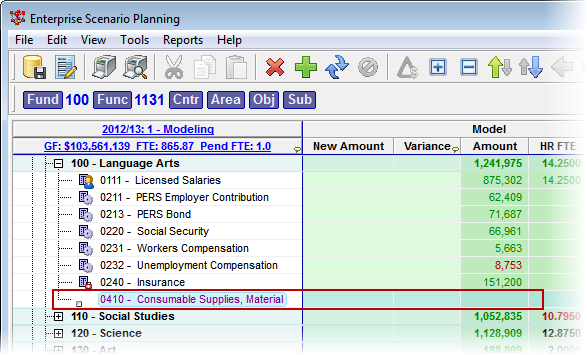
3.Right-click on the budget item and select Delete.... Alternatively, you may click on the ![]() button in the main toolbar.
button in the main toolbar.
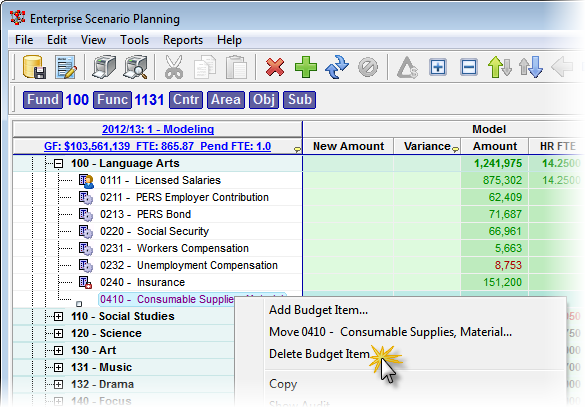
![]() Results:
Results:
1.A red x appears next to the Budget Item in the outline column indicating it has been set for deletion.
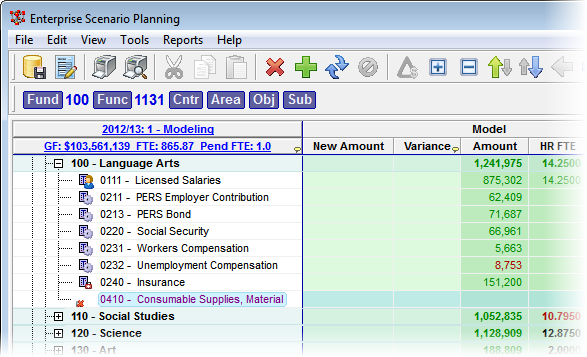
4.Save and Apply Changes by clicking on the ![]() button on the main toolbar, or by selecting File -> Save Changes from the Main Menu.
button on the main toolbar, or by selecting File -> Save Changes from the Main Menu.
5.Enter a note in the Apply Adjustments text box (at least 10 characters), and then click Apply to finish saving the record. You also have the option of Recalculating the current Scope as well.
![]() Results:
Results:
1.The Budget Item is removed from the main grid.