Add or Delete Calculations
![]()
![]() Adding a Calculation
Adding a Calculation
1.To add a Calculation, ensure an Assumption or Calculation is selected in the Assumption Tree and click the ![]() button on the main toolbar, alternately you may also select Add Calculation... or Insert Calculation... from the Assumption Tree context menu.
button on the main toolbar, alternately you may also select Add Calculation... or Insert Calculation... from the Assumption Tree context menu.
2.Once the New Calculation Destination window opens, select the Element for the new Calculation Account. Click OK.

![]() Results:
Results:
1.A new Calculation is added to Assumption Tree. The existing Calculations may be re-sequenced.
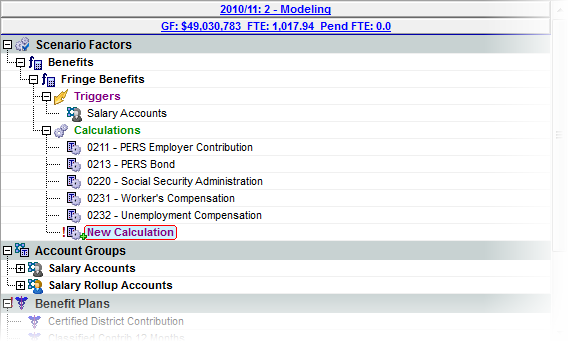
3.Edit the properties of the new Calculation in the Property grid on the right side of the Assumptions tree.
4.Save and Apply Changes by clicking on the ![]() button on the main toolbar, or selecting File -> Save Changes from the Main Menu.
button on the main toolbar, or selecting File -> Save Changes from the Main Menu.
|
5.Enter a note in the Apply Adjustments text box (at least 10 characters), and then click Apply to finish saving the record.
![]() Results:
Results:
1.The new Calculation is appears to Assumption Tree. The existing Calculations may be re-sequenced.
![]() Delete a Calculation
Delete a Calculation
1.To Delete a Calculation, ensure it is selected in the Assumption Tree, and click the ![]() button on the main toolbar, or right click on it and select Delete from the context menu.
button on the main toolbar, or right click on it and select Delete from the context menu.
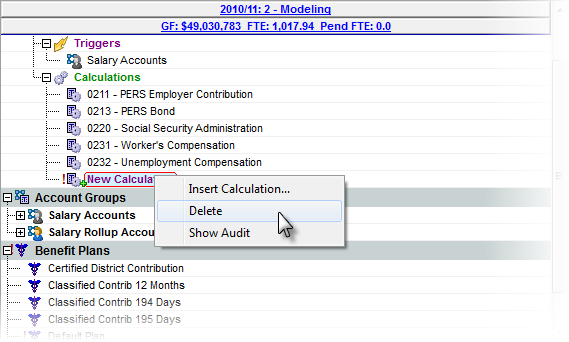
2.Save and Apply Changes by clicking on the ![]() button on the main toolbar, or selecting File -> Save Changes from the Main Menu.
button on the main toolbar, or selecting File -> Save Changes from the Main Menu.
|
3.Enter a note in the Apply Adjustments text box (at least 10 characters), and then click Apply to finish saving the record.
![]() Results:
Results:
1.The Calculation is removed from the Assumption Tree. The existing Calculations may be re-sequenced
