Editing Calculation Triggers
Triggers are defined in the Assumption Tree to watch for changes to a field in one or more Accounts. When a change occurs to that field, ESP™ recalculates the associated Accounts specified in Calculations. Triggers can be added, edited or deleted in the Assumption Tree.
![]() Add an Calculated Assumption Trigger
Add an Calculated Assumption Trigger
1.To add a Trigger, right-click an Assumption that does not already have an assumption or does not have child Assumptions select Trigger from the Add menu. Note that you may also create a Trigger within a Trigger by right-clicking below Fixed Costs.

2.Edit the properties of the new Trigger in the Property grid on the right side of the Assumptions tree.
3.Save and Apply Changes by clicking on the ![]() button on the main toolbar, or selecting File -> Save Changes from the Main Menu.
button on the main toolbar, or selecting File -> Save Changes from the Main Menu.
|
4.Enter a note in the Apply Adjustments text box (at least 10 characters), and then click Apply to finish saving the record.
![]() Results:
Results:
1.A new trigger is created in the Assumptions Tree.
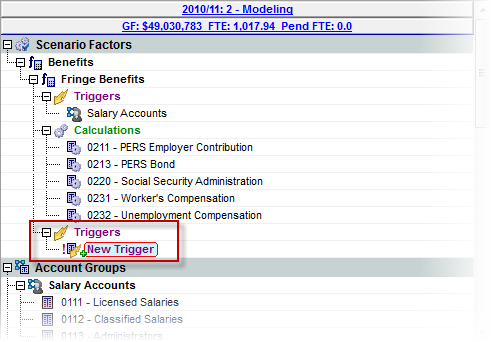
![]() Delete a Trigger
Delete a Trigger
1.To delete a Trigger, click on the ![]() button on the main toolbar, or Delete from the Assumption Tree context menu.
button on the main toolbar, or Delete from the Assumption Tree context menu.
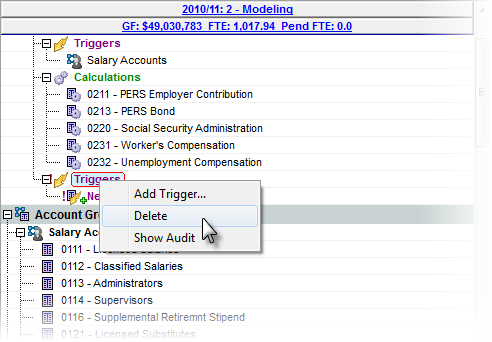
2.Save and Apply Changes by clicking on the ![]() button on the main toolbar, or selecting File -> Save Changes from the Main Menu.
button on the main toolbar, or selecting File -> Save Changes from the Main Menu.
|
3.Enter a note in the Apply Adjustments text box (at least 10 characters), and then click Apply to finish saving the record.
![]() Results:
Results:
1.The Trigger is removed from the Assumption Tree.
