Recalculate a Forecast Year
Recalculating a Scenario with Forecast Years performs the Recalculate Scenario process on the selected Scenario, and then on each Forecast Scenario that is a child of the current Scenario. Before the Recalculate Scenario process is run on each child Forecast Scenario, the Model values are copied from the current Scenario to the Current values of the child. Both Element and Employee values are copied. See the Recalculate Scenario process for details.
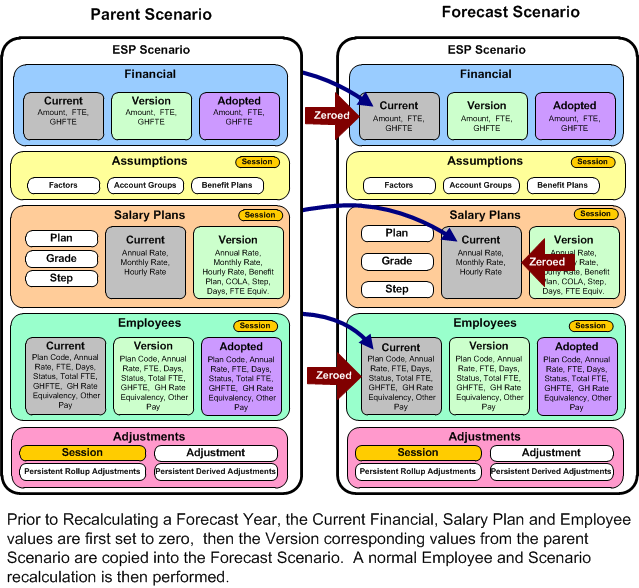
The Forecast Year Recalculation Process
![]() Recalculate a Forecast Year
Recalculate a Forecast Year
1.If the Scenario Explorer is not currently open, click the Scenario Explorer button from the main toolbar.
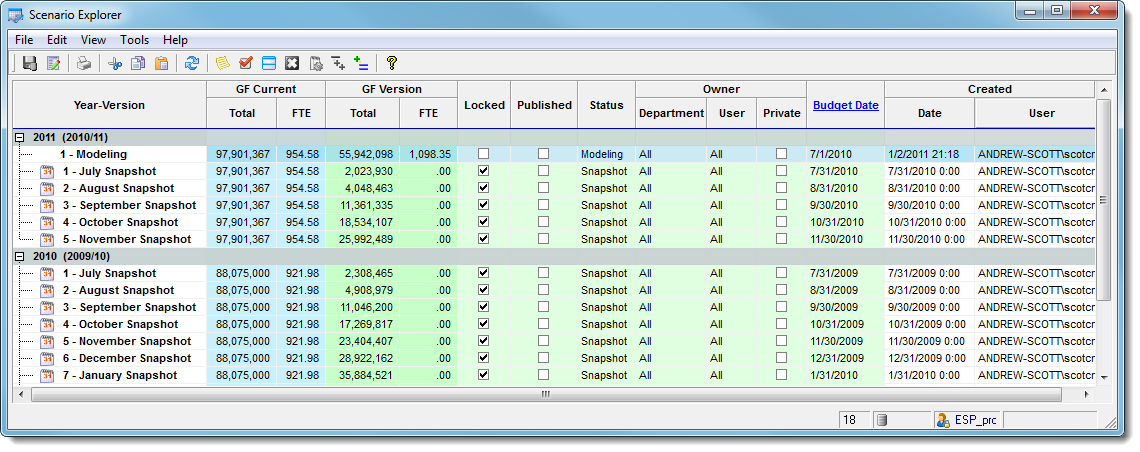
2.Open a Scenario that has child Forecast Years.
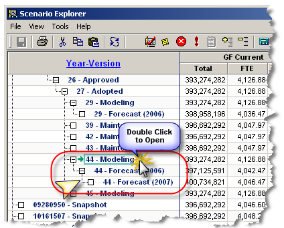
3.In the main Budget Build window, make sure the Scenario tab is selected and on the Main Menu select Tools > Recalculate Scenario...
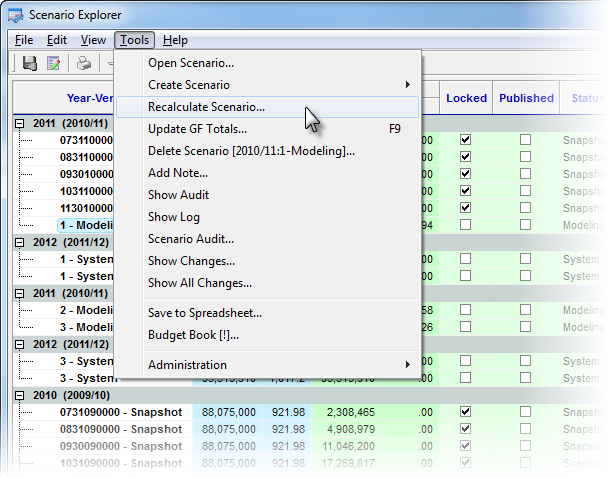
4.If you have opened a Scenario that has child Forecast Years, you will be asked if you want to recalculate them. Click Yes.
5.When you receive a warning message indicating that you are about to make changes to the Scenario, click OK.
6.If Persistent Adjustments exist for the Scenario, you will receive a form allowing you to update or delete them. Click Recalc.
7.As the Recalculate Scenario process runs, the current phase of the process is shown at the bottom of the Scenario Explorer. You can also view the entire Process Log by opening the Procedure Log window. On the main toolbar, click the Procedure Log button.
8.The Procedure Log captures all the status and diagnostic messages created during the process. As each phase of the process completes, if there were any errors, the Value column of the log will indicate ERROR, or WARNING. As long as there are no Items with a value of ERROR and the last entry is Finished, the process was completed successfully.
![]() Results:
Results:
1.Verify there are no Errors in the Procedure Log and the last item shows Finished' with a value >= 0. If there are errors, print the log from the File > Print menu.
9.Verify Totals Updated.
![]() Results:
Results:
1.You may not notice any change in the General Fund Totals if there have not been any changes made to impact the totals.
