Recalculate
In many cases revenue that comes from Grants allows a portion of the Grant to be used to cover the administration of the Grant itself. ESP™ can assist in the budgeting of Grants as well as the administration fees.
Before the Administration Fees can be calculated, the expected revenue for each Grant must be entered by creating Full Element Adjustments for the Revenue Account(s) that will receive the revenue. In many cases these Elements will not exist and they will need to be created.
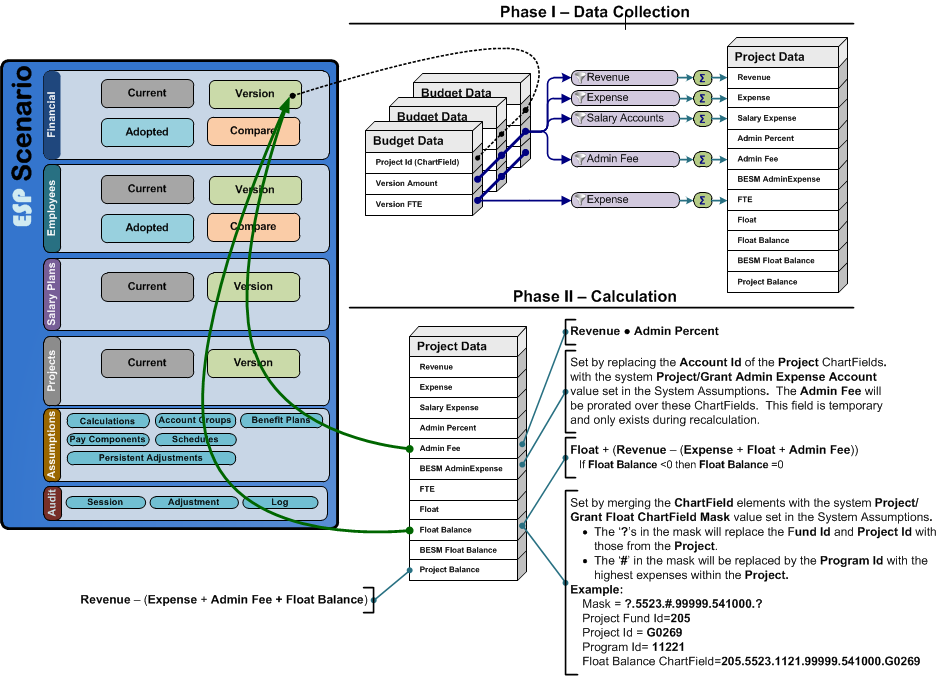
The Projects-Grant Admin Fees Recalculation Process
1.Click the Grants tab to open the Grants grid.
2.From the Tools menu, select Recalculate > Grants...
|

3.When you receive the recalculation warning shown below, click OK to continue.

4.The Procedure Log captures all the status and diagnostic messages created during the process. As each phase of the process completes, if there were any errors in the Value column, the log will indicate ERROR or WARNING. As long as there are no items with a value of ERROR and the last entry is Finished, the process was completed successfully.
•WARNING A problem with the data has been detected and corrected if possible. this is normally related to data irregularities which originate in you Accounting or Payroll system. •ERROR A problem with the internal processes has occurred and your support staff should be notified. The Process log can be shown by clicking on the |
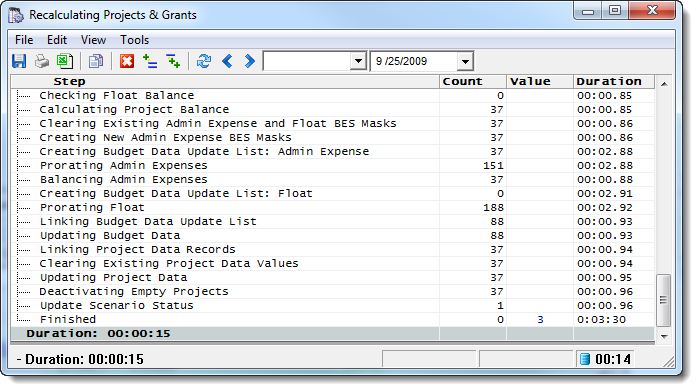
![]() Results:
Results:
1.A green flag indicates no Scenario Recalculations are pending.
