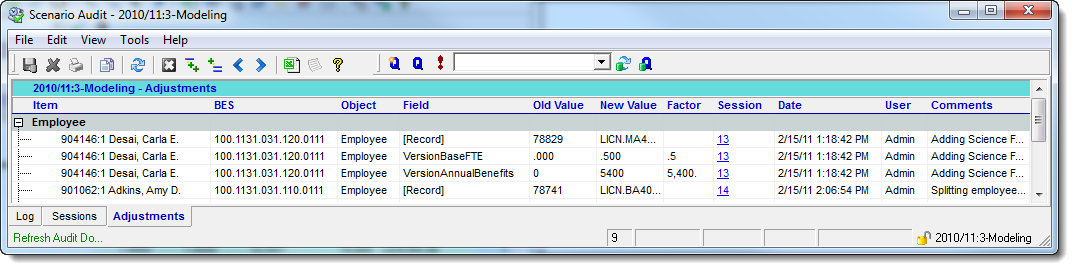Scenario Audit
The Scenario Audit tool allows you to review a history of the activity within a Scenario, including your notes, Adjustments, and other actions. To access the Scenario Audit tool, click on the Tools menu and select Show Audit. There are three tabs in the Scenario Audit window: Log, Sessions, and Adjustments. Each is explained below.

The Scenario Log is used to track chronological Scenario activities. The Scenario Log is helpful for tracking the sequence of calculations and Adjustments made in a Scenario. In addition to maintaining a comprehensive audit of all changes made within a Scenario, ESP™ also maintains a log which tracks user-triggered actions such as a Scenario Recalculation or Employee Reload, as well as free-form user notes made during the budgeting process.
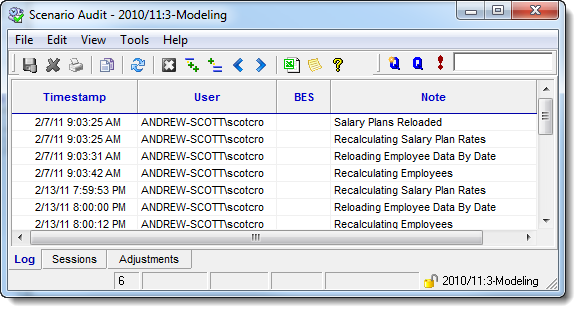
The Sessions Log is used to track all the Adjustment Sessions made in a Scenario. As Adjustments are created, they are assigned to a Session and assigned a Session ID. Although not always visible or apparent, a Session is always used whenever changes are made to the Scenario, whether by a user or by the system itself. By default, only Applied Sessions are shown; but by selecting Include Abandoned Sessions from the View menu, Abandoned Sessions will be included in the Session list.
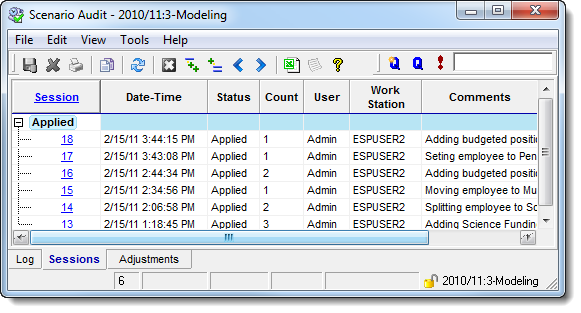
The Adjustments Log displays all the Adjustments made in a Scenario. Every change made in ESP™ creates an adjustment that details that change. Specific information saved in each Adjustment includes what component was changed, the original and new value, as well as a timestamp and the User ID that made the change. By default, only Applied Adjustments are shown; but by selecting Include All Adjustments from the View menu, all Abandoned and Reversed Adjustments will be shown.
|
The Adjustments Grid will also allow you to display the Adjustments from the Scenarios that occurred before the current Scenario in the hierarchy.