Employee Funding Status
An employee funding's activation status determines whether it is included in the budget. The activation status can be changed in the Employee Details window, or from the context menu in the main Employee grid.
|
![]() Changing Employee Funding Status
Changing Employee Funding Status
1.Click the Employees tab to open the Employees grid.
2.Double-click on an Employee Funding in the outline column to open the Employee Details window.
|
3.In the Status pane of the Employee Details window, click the Active check box to remove its check mark. A check mark indicates the employee is active. and empty check box indicates the employee is inactive.
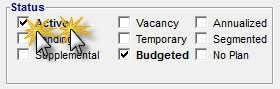
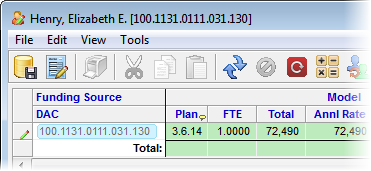
![]() Results:
Results:
1.The employee's Funding Source becomes grayed out.
4.Save and Apply Changes by clicking on the ![]() button on the main toolbar, or selecting File -> Save Changes from the Main Menu.
button on the main toolbar, or selecting File -> Save Changes from the Main Menu.

5.Enter a note in the Apply Adjustments text box (at least 10 characters), and then click Apply to finish saving the record.
|
6.Close the Employee Details window to return to the main grid.
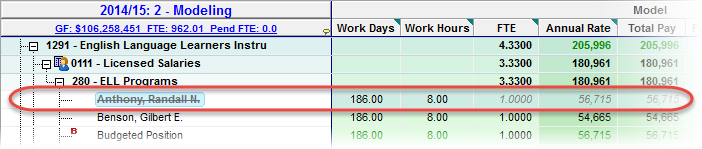
![]() Results:
Results:
The inactivated Employee Funding values are grayed out and its amounts are removed from grid totals.
|
