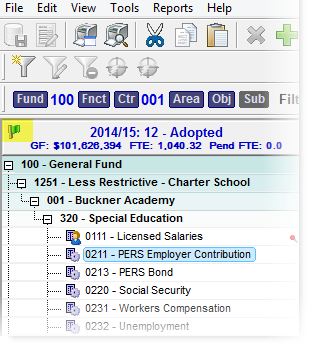Recalculate a Scenario
Scenario Recalculation is one of the primary processes used in the Budgeting Process. Recalculating a Scenario brings all the pieces together ensuring all the details of Employees, Salary Plans, Assumptions, and Adjustments have been calculated properly.
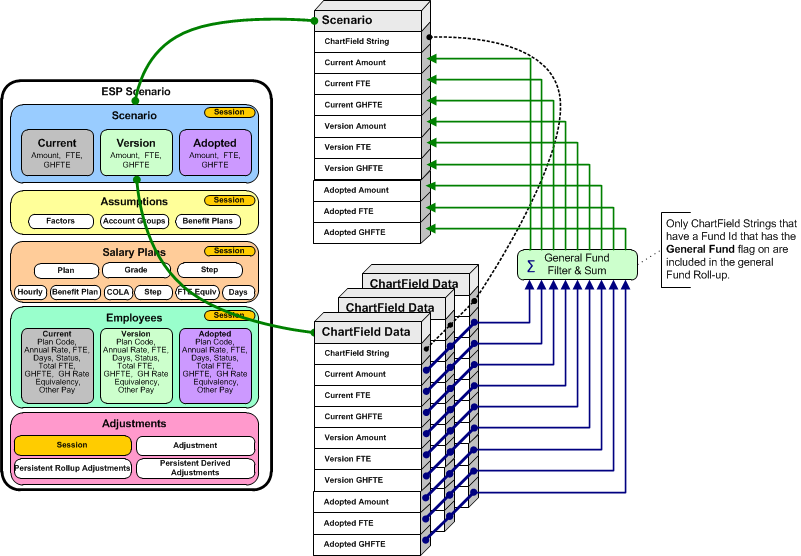
The Scenario Recalculation Process
![]() Recalculate a Scenario
Recalculate a Scenario
1.Click on the Recalculate Scenario button from the main toolbar of one of the main grids.
![]()
2.A warning dialog appears indicating that you are about to make changes to the Scenario. Click OK to continue, or click Cancel to stop the process. The options to Remove Empty Records and/or Recalculate Employees during the Scenario recalculation are also available here.
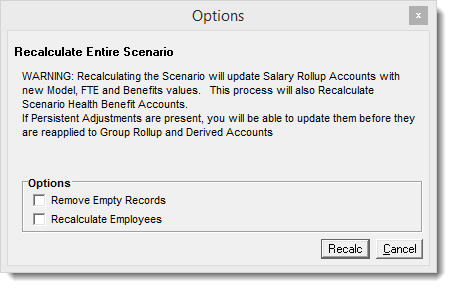
3.If Persistent Adjustments exist for the Scenario, you will receive a form allowing you to update or delete them. Click Re-Calc to continue. For more information, refer to the Persistent Adjustments section in this manual.
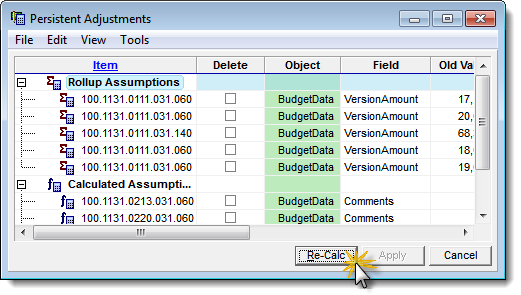
4.As the process runs, progress messages will be displayed at the bottom of the Scenario Explorer. You may also see the details the process by clicking on the the View Process Log Button on the main toolbar.
![]()
5.The Process Log captures all the status and diagnostic messages created during the process. As each phase of the process completes, if there were any errors, the Value column in the log will indicate ERROR or WARNING. As long as there are no items with a value of ERROR and the last entry is Finished, the process was completed successfully.
•WARNING A problem with the data has been detected and corrected if possible. this is normally related to data irregularities which originate in you Accounting or Payroll system. •ERROR A problem with the internal processes has occurred and your support staff should be notified. The Process log can be shown by clicking on the |
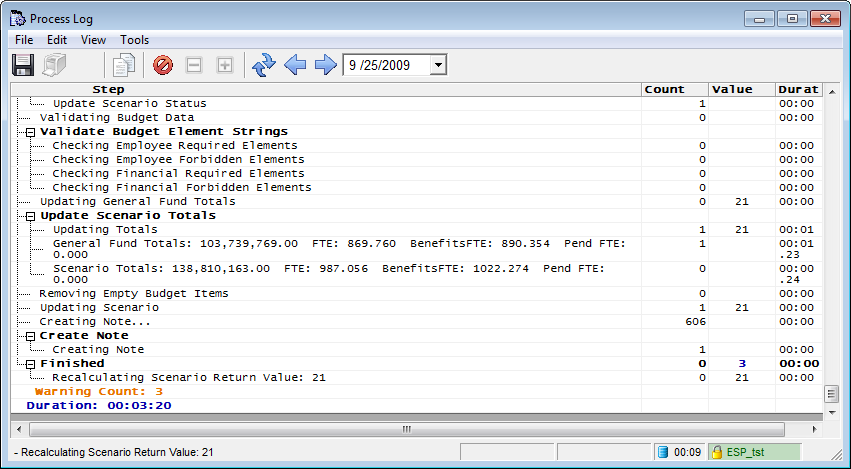
![]() Results:
Results:
1.All of the totals in the Scenario have been recalculated, and a green flag is now showing indicating the scenario successfully recalculated.
|